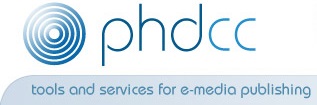Professional mobile apps, web sites and software tools
Custom mobile apps for phones and tablets
![]() PHDCC can build a custom app for iOS or Android - anything from a brochure app to display information to
a fully interactive app with server interaction.
PHDCC can build a custom app for iOS or Android - anything from a brochure app to display information to
a fully interactive app with server interaction.
- Apple iPhone/iPad, Android and Amazon Kindle apps
- Free, Paid or Freemium (free with in-app purchases)
- Use camera, GPS, contacts, storage - save settings, contact form
- Optional log in using Facebook and Google
- Configurable at runtime
- Design mockups, full usage stats
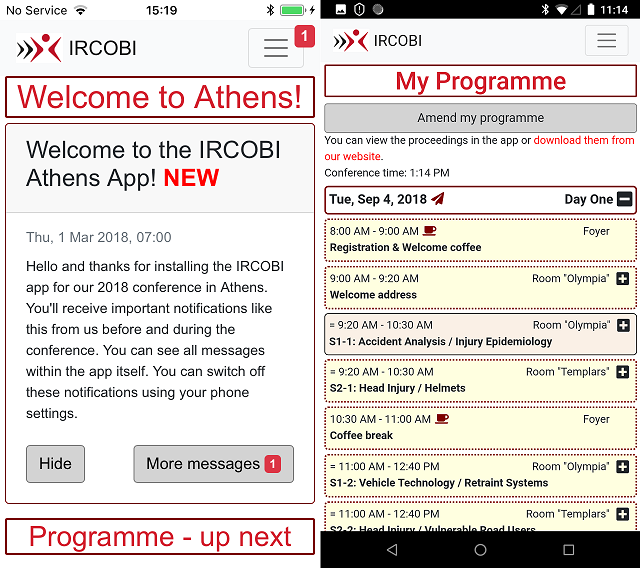
Papers
Papers is an online system that lets authors submit abstracts and papers for academic journals and conferences - with comprehensive peer review, editing and administration facilities available to the organisers.
- Online website for submission and review process - either on your system or hosted by PHDCC
- Automatic handling of submission process reduces admin work load
- System operates in phases, ie accepting abstracts, accepting papers, editing and review