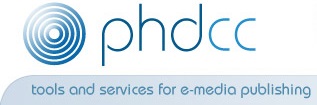PAPERS: system configuration options
Papers is an online system that lets authors submit abstracts and papers for academic journals and conferences - with comprehensive peer review, editing and administration facilities available to the organisers.
System overview
The following options can optionally be configured by an "administrator" user.
Drupal
The site runs Drupal 7, so please consult a general reference on how to manage a Drupal system. Occasional updates to Drupal and the modules used will be required.
User roles
A Papers website is preconfigured with several standard user roles:
- author
- council member
- editorial committee
- editor
- reviewer
- secretariat
In addition, these standard roles are available:
- anonymous user
- authenticated user
- administrator
New users are given the "author" role by default. Any other roles must be set up hand by someone with "administrator" privileges.
Click on People to see the current list of users who can log in to the site. The secretariat will receive an email when someone registers. No email is sent automatically when you change their roles.
Add user
Most users will register themselves and do not need to be approved by an administrator. However you can add a user directly by clicking on People+Add user. Fill in the Username, Email address, password twice and tick the roles you wish to give them. Tick Notify user of new account if you wish them to receive an email.
Blocking or Deleting a user
You can block or delete a user by finding them in the People list then clicking Edit.
Blocking stops them from logging in, but preserves their submissions.
You can delete a user by clicking Cancel account; there are options to disable or delete the account and options on what to do with any submissions (content) that they have made. For spam submissions you will want to Delete the account and its content.
Site information
Select Configuration+System+Site information
Change as you wish
- Site name
- Email address
Then Save configuration
NB: Check that emails can be send OK with the chosen Email address, eg by adding a user. Check that SPF etc are OK onreceived mails.
Private file folder
Select Configuration+Media+File system
Set a Private file system path
Ensure that Private local files served by Drupal is ticked
Email templates
The Papers system uses email templates to send out various email messages.
To see the list of such messages, go to Structure+Preview email templates
There are around 20 such message templates, listed below.
Click on Edit to change what is sent in each message.
Various tokens such as [site:name] and [node:field_author] can be used in the Subject or Body.
Click on Replacement patterns to see what tokens are available and insert them at the current cursor position.
Click on Additional Options to see the list of email addresses that are included as CC or BCC. The BCC fields is set in all templates to the secretariat email address; change this as desired.
Templates available
The following email templates are available:
- Abstract submission successful
- Abstract Sent for Scoring
- All Abstracts Sent for Scoring
- Abstract Score Added
- Abstract Rejected
- Abstract Accepted
- Full paper submission successful
- Paper sent to Reviewers for First Review
- Reviewer reminder for First Review
- Associate editor reminder for First Review
- Review One Added
- Review One: Revisions Recommended
- Review One: Revisions Mandatory
- Revised paper submission successful
- Paper sent to Reviewers for Second Review
- Review Two Added
- Sent to Editorial Committee
- Edited paper submission successful
- Manuscript Rejected
- Full Paper Accepted
- Short Communication submission successful
- Short Communication sent to Reviewers for Review
- Short Communication reminder to Review
- Short Communication Review Added
- Short Communication Accepted
New user gets author role rule
All new users get the "author" role. This is configured in Configuration+Workflow+Rules then edit the rule "New user gets author role".
A rule "Notify user when role added" can be enabled if desired.
Registration email
To change the message that is sent out when a user registers, select Configuration+People+Account settings. Scroll down and click on "Welcome (no approval required)". Edit the subject and body as required, using tokens if desired, then press Save Configuration.
Pages
Drupal is a Content Management System that lets you edit, add or delete pages.
Existing pages:
| / | Home page |
| /info/abstract | Information on how to submit an abstract |
| /info/full-paper | Information on how to submit a full paper |
| /info/short-paper | Information on how to submit a short communication |
| /info/licence-agreement | The licence agreement (linked to from the submission pages) |
These pages can be edited, and submission template files attached for example. Any number of further pages can be added as described below.
Editing
To edit an existing page, go to the page and click on Edit. A rich text editor is available to let you edit text easily; however HTML can also be used.
Photos/images cannot easily be uploaded in the editor because of interactions with the private file system. If you have direct access to the file system you can upload an image and refer to it when you click on the small green tree icon.
One or more files can be attached to a page, ie uploaded and listed at the bottom of the page in the "Attached file(s)" section at the bottom of the page. Such files are publicly available, eg submission templates.
Adding pages
To add a publicly-available page, select Content+Add content+Basic page.
- Give the page a title.
- It is normally easiest to change the text format for the Body to Full HTML.
- Then enter the text you wish.
- Files may be attached as per above.
- If you wish the new page to have a specific URL, then enter it in the URL Path settings, eg "info/reviewer-guidelines".
- Click on Save.
If you wish people to find your new page, you will usually have to edit an existing page to provide a link to the new page.
Subjects list
The list of available Subjects can be altered by selecting Structure+Taxonomy+Subjects.
Masquerade
Admin users can masquerade as any other user, ie act as if they are logged in as that user. This can be used to do submissions etc on someone else's behalf or see what they are seeing when they are logged in.
Advanced
These advanced options would not normally be used. If in doubt, ask PHDCC.
Edit content type
Additional fields can be added to any of the submission types:
- Abstract
- Full paper
- Edited paper
- Revised paper
- Short communication
Select Structure+Content types then Manage fields for the content type of interest.
You can add a new field (or an existing field) and configure it, and change the order of fields.
Click on Manage display to change how the new field looks.
Triggers/Actions
Drupal triggers are events that can optionally perform an action.
These are used in this system to notify Admin by email when system events happen.
The actions are listed at Configuration+System+Actions.
You can add actions or change the ones that are configurable.
The triggers are listed in Structure+Triggers.
Click on the different tabs at the top to see the different categories of trigger.
Actions can be assigned or removed from triggers.
Mobile site
The site has been set up with a "theme" that allows the contents to be used on a mobile device such as smartphone or tablet. However some aspects of the appearance are not perfect currently; these will be improved in due course.