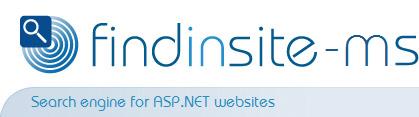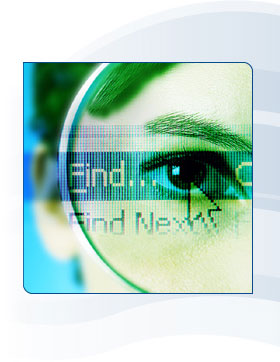|
Welcome to findinsite - ms server edition
THIS PRODUCT IS NO LONGER AVAILABLE SORRY
Do you want a search engine for your web site or Intranet?
- But want it under your control?
- And to look like part of your site?
Then you need findinsite-ms
- As a feature-packed web application from US$99 to US$299
- Or use our hosted search from US$15/month
- findinsite-ms is a custom search engine for your web site
- ASP.NET web application for IIS MS servers
- Fully customisable to integrate with your site
- Doesn't show ads from your competitors
- Control panel makes set-up easy
- Schedule regular indexing runs to update the search databases
- Searches HTML, PDF, DOC, DOCX, XLS, XLSX, PPT, PPTX, PUB, TXT, JPEG and TIFF files
- New Royal Mail UK Postcode Address File PAF® search version
- Search words highlighted in web pages
- Search API interface for complete control - XML web service
- Great international support - user interface in 29 languages
- If on a shared host: for small to medium sites only
- Get the latest development kit now under the Free license
- Contact us for a trial license code
|
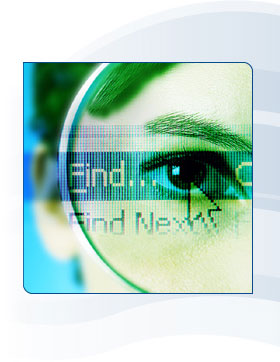 What they say:
What they say:
"I've looked and looked for something I like and have not found anything until findinsite-ms."
"We've been using the findinsite-ms search engine flawlessly for about 6 weeks."
Thanks for a great product!
|